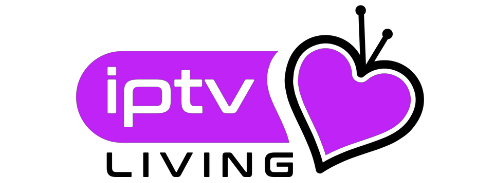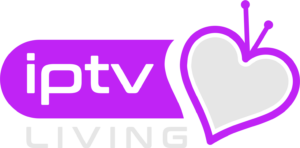SMART Samsung & LG TVs Amazon Firestick
As the first thing, you need to check if your Samsung/LG TV or Fire Stick is compatible with IPTV.
You need to go to the app store and search for the “IPTV Smarters ” app. If you can see the app, your device is compatible and you can download the app.
Once you download the IPTV Smarters, got to your email take the user password we gave you, and fill in the app then enter, all the channels wil appear
PC or MAC
Via VLC app
You need to download VLC software https://www.videolan.org/vlc/index.html
Install VLC software and open it.
Navigate to Media and select Open Network Stream.
Enter your unique IPTV subscription link.
Press on play and wait until you see the channels.Using
Apple Devices ! (iphone, ipad or apple tv)
All you need to do s go to app store , look for
smarters lite, which is iptv smarters but that's it's name on app store
fill with details we sent by email, and you will have access to channels
Android phone
go to thi link and download iptv smarters pro app
-
https://iptv-smarters-pro.en.uptodown.com/android
-
then fill in the login details we gave you in email
Android TV or Fire Stick
This is the easiest one, and it works for firesticks as well, there's 2 apps to use
App 1 : tivimate, to get it free free got to "Downloader Browser" you can get it from playstore or on firestick u can find it installed already, Open the "downloader browser" then type the following code :
for iptv smarters pro : 164547
for tivimate type :549628
these codes will directly take you to install the best apps on the market
then open app and put given login users , and enjoy
Roku
Use IPTV Smarters Channel
Ensure connecting your TV and your Roku device together.
Navigate through the Roku Channels store.
Look for IPTV Smarters Channel and download it.
Open the IPTV Smarters Channel.
It will ask you to add your username, password and Portal URL (These info are provided to you when you purchase IPTV).
After inserting the required information click on add user.
Your Favorite TV Channels and Video On Demand will load and you can start watching.
Use M3u Playlist Player Channel
Ensure that your Roku device is connected to your TV.
Use your Roku remote control and navigate through the Roku Channels store.
Search for M3u Playlist Player Channel and download it.
Launch the M3u Playlist Channel.
Click on Add new playlist.
Insert your IPTV m3u link and any playlist name (make sure to buy premium IPTV).
It might take a few minutes for your playlist Live TV Channels, Movies and TV Shows to load.
After loading turn off your Roku device and turn it back on again.
Reopen the M3u Playlist Player Channel again.
choose the IPTV playlist that you created before.
Now you can Find and watch your favorite Live TV Channels and VOD.
Kodi
We will show you how to set up the IPTV using Kodi Kryopton 17.
Launch Kodi app
in the left menu click on TV
Click on Add-on browser.
Click on PVR IPTV Simple Client
Click on Configure
Select General
Enter the m3u IPTV subscription URL that you have copied.
Now you will be able to see the playlist URL entering option. Click on it.
Enter the URL of the playlist.
In case if you are having the M3U text located on the computer or network, you need to define location to local path.
Click on M3U playlist URL.
Visit to the location where file is stored. Then click on it.
Click on OK.
Wait for some time until you get the notifications loaded.
Now you can come back and it would look similar to this.
Koodi 16 or lower
You need to open Kodi.
Click on System.
Now you should click on TV.
Then click on General.
You need to select Enabled. This will let you know a pop-up that says you don’t have a PVR client enabled.
Select OK.
Come down and click on PVR IPTV Simple Client.
Click on Enable
Click on Configure
Add the M3U playlist URL that you have.
Select OK
Select OK another time.
Restart Kodi.
When you come back, you will be able to see TV on the home screen.
You can click on that and see the list of live TV channels.
STB Emulator
This tutorial will help you to get a better understanding on how to watch IPTV on your STB Emulator. The following Set-top boxes are compatible with it.‘STB Emulator’ can emulate the following IPTV set-top boxes.
MAG 200
MAG 245
MAG 250
MAG 260
MAG 270
MAG 275
Aura HD
As the first thing, you should visit Google Play Store and download STB Emulator.
You need to install STB Emulator and open it. You can now see a section called Mac Address.
You need to click on “Settings”, which is located near top right hand corner.
Next you need to visit Profiles.
You should now click on Test Portal. Then you can “Add Profile”.
Click on the “STB Model”.
Select your STB Model.
Go to Portal Settings.
Now you can enter the Portal Email, which should have come to your email inbox.
Now you need to select on Screen Resolution.
For the screen resolution, pick 1280 x 720
Exist the app and restart it.
You can now see the list of channels.
MAG Devices
You need to connect your MAG Device to internet and television. Then you should follow the below steps.
Navigate to Settings, System Settings, Servers and Portals.
Set IPTV Palace as Portal 1
Enter the URL in your email to Portal 1 URL section.
Leave the name of Portal 2 to empty.
Leave the URL of portal 2 to empty.
Save.
Restart.
Now you will be able to see the list of channels.
DreamBox Enigma2 and Vu+
You need to visit Enigma 2 to get the address
You can navigate to Settings, Setup, System Network Device Adapter Settings. Then you can copy the IP address.
Come back to your PC and download software called Putty.
You should now open PUTTY and follow the below steps.
Enter the IP address that you have copied and Port as 23. Connection type should be Telnet. You can now click on Open.
The default password should be set to root.
You will need to copy the URL line.
Use the right mouse button and then enter.
Type reboot on the screen and enter. This will restart.
DreamLink T1 / T1+ / T2 and T6
Here are the steps that you need to follow to complete configuration on Dreamline T1/ T1+ / T2 and T6.
As the first thing, you need to take the MAC address of device.
Wait until the STB boots up.
Finish the update that you can see.
Now you will come to Server Menu.
Click on Exit button and select OK.
Now you will get the main DOL screen where you can see the MAC address.
Instructions to configure on T1/ T1+ / T2 and T6.
When you get to Dreamlink On Line, navigate to settings.
Click on the Green Button in your remote and navigate to “Edit”.
Add a name for “Portal Name”
Add the URL in your activation email to “Portal URL”
Confirm and press OK.
Now you will be able to start watching. If you notice any issue, simply restart Wi-Fi Router and Dreamlink
How to Change my Photo from Admin Dashboard?
Far far away, behind the word mountains, far from the countries Vokalia and Consonantia, there live the blind texts. Separated they live in Bookmarksgrove right at the coast
Formuler AVOV BOX
This tutorial can help you to do the configuration on Formuler/AVOV Box
We will be using an app called TV Online to get the job done.
Here are the steps to configure TV online
Click on Market from the Home Screen.
Select the app named TV online.
Install the app.
Wait until you complete installation.
Open the app and enter a server name. Then you need to enter the Portal URL (We will send it to your email when you subscribe with us, please ensure providing us with your MAC Address so we can activate).
Click on connect and enjoy watching TV.
If you have any issues, you need to restart Formuler/AVOV Box along with Wi-Fi Router.